If you are looking for how to pre-fill documents for Bulk Send, see this article instead.
It is possible to pre-fill a SignRequest document with information derived from an external source. (You may be familiar with the term "mail merge")
In order to do this, you will need to work with "External IDs". An External ID is a code that you can assign to placeholders (a place where someone needs to add a signature or text) in a document.
For more information on how to create templates, click here.
The External IDs in a document are references to data that exists in another external location (like a spreadsheet, for example).
As you can see in the below screenshot, I have assigned the External ID "contact_1_name" to this text placeholder.
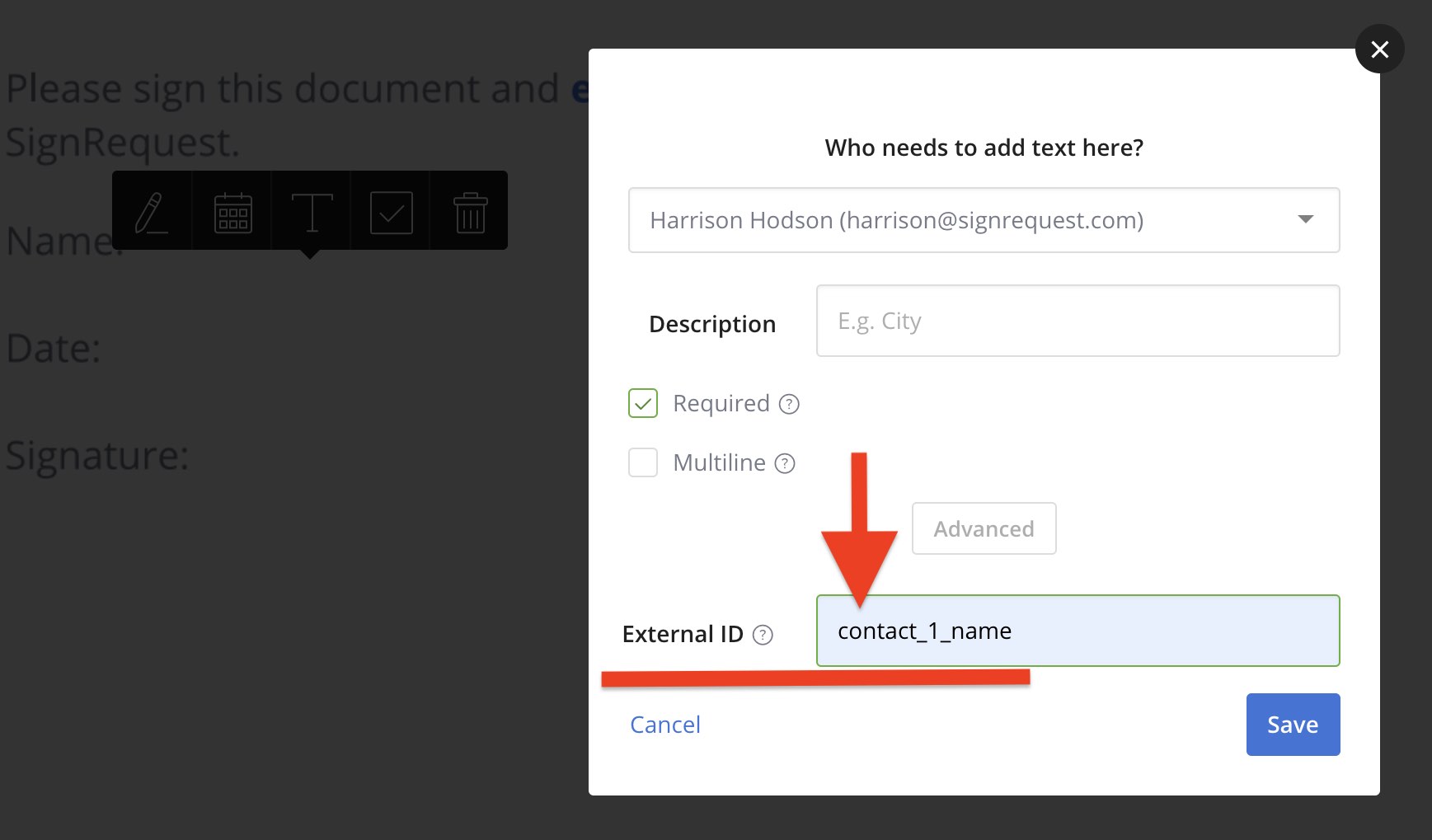
Additionally, the placeholder that is being prefilled with data needs to be assigned to the contact that the data is associated with. This data is only able to be viewed by this contact during the signing process. Once the document has been finalized by this contact, then all subsequent signers/ recipients will be able to view this prefilled information. Once the document is finalized, then all signers/ recipients will be able to view all data that was filled into the document by all signers. All prefill data will show on the signing log under the contact that it was assigned to.
All prefill data fields have been assigned to "Contact 1":
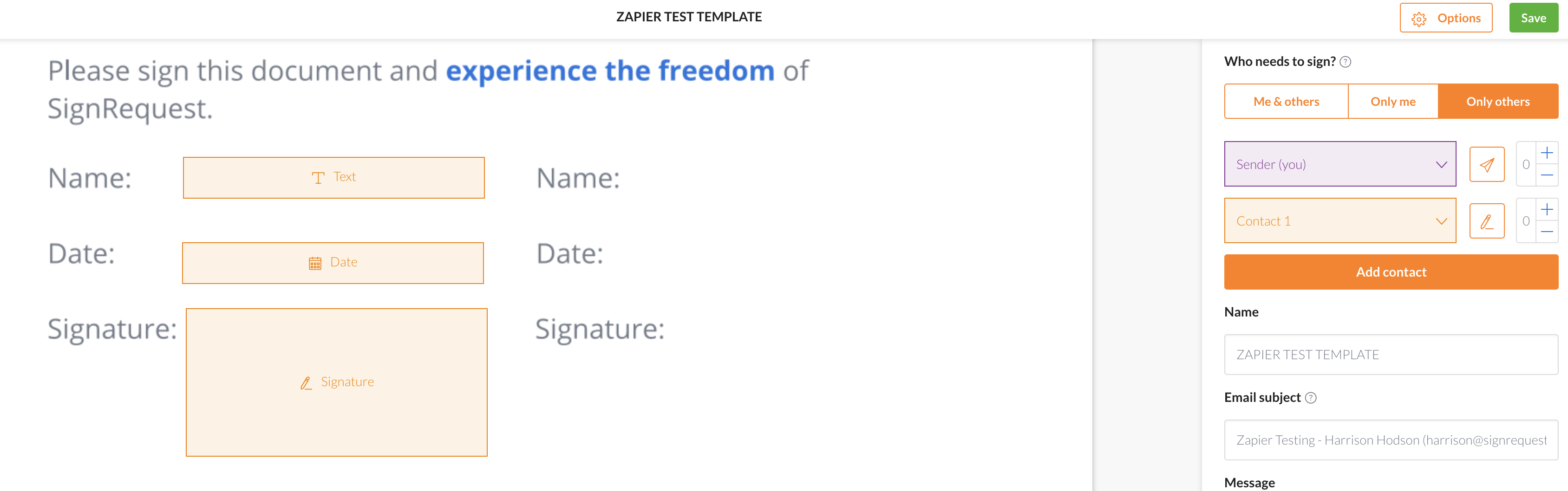
This is the prefilled information when Contact 1 is viewing/ signing the document:
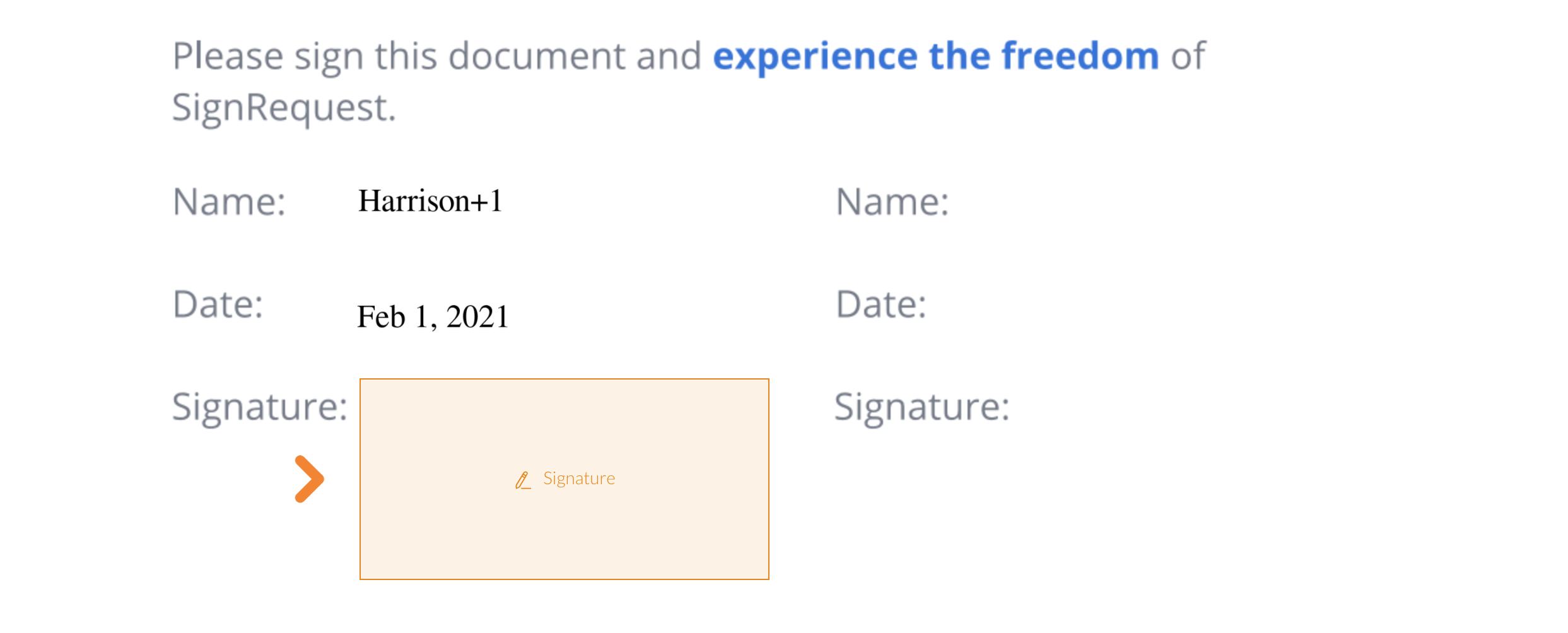
As an alternative to preparing the placeholders within the SignRequest web platform, it is possible to upload a document with template tags that include External IDs.
This External ID corresponds to a spreadsheet that has the exact same criteria:
(See screenshot below)

Web-based SignRequest users will need to use Zapier to complete this integration:
Zapier Setup:
For this example, I am using Google Sheets as the source of my data.
1. Choose the two applications you need to connect.
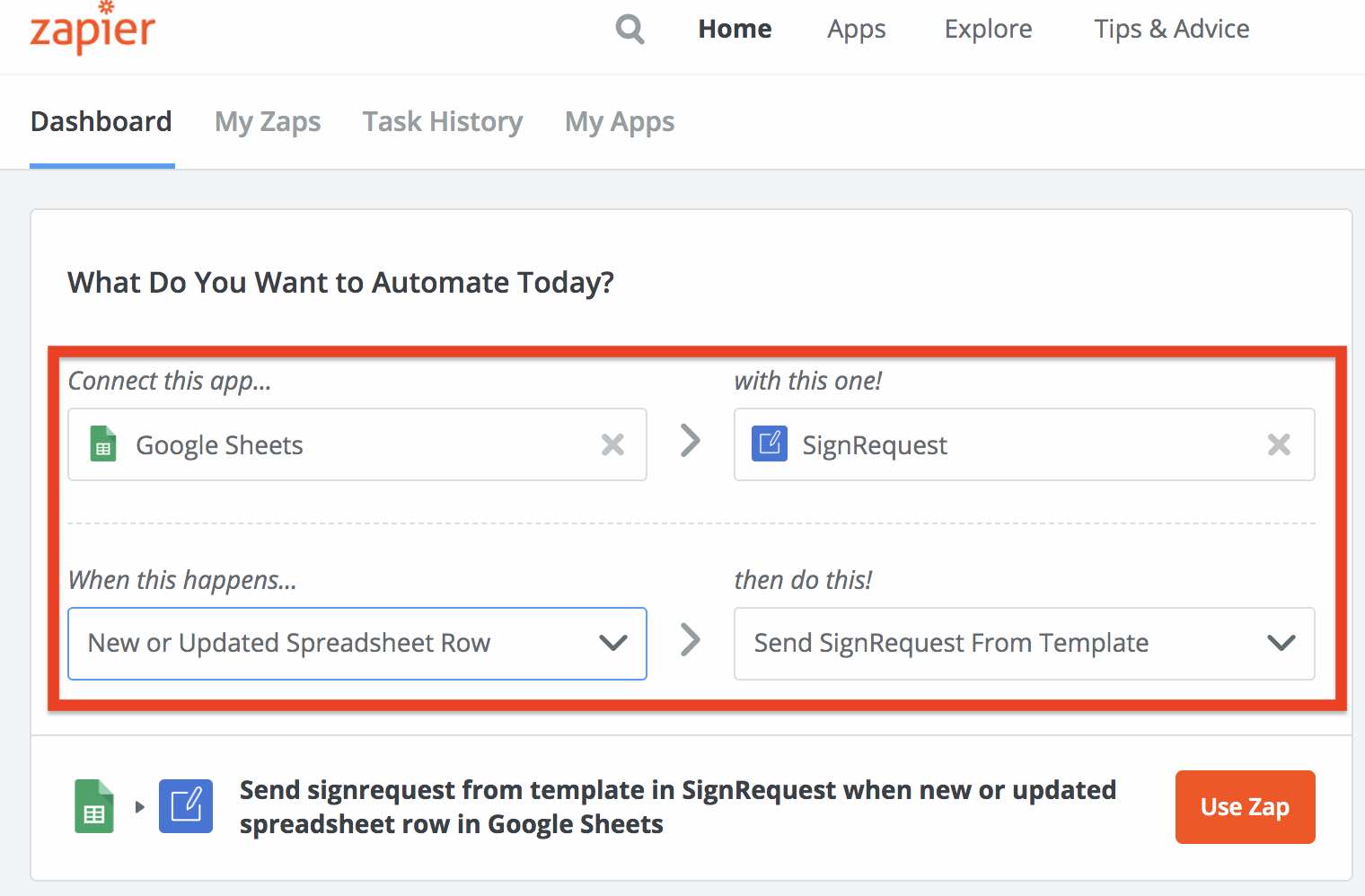
2. Choose the spreadsheet from which the data is going to be derived:
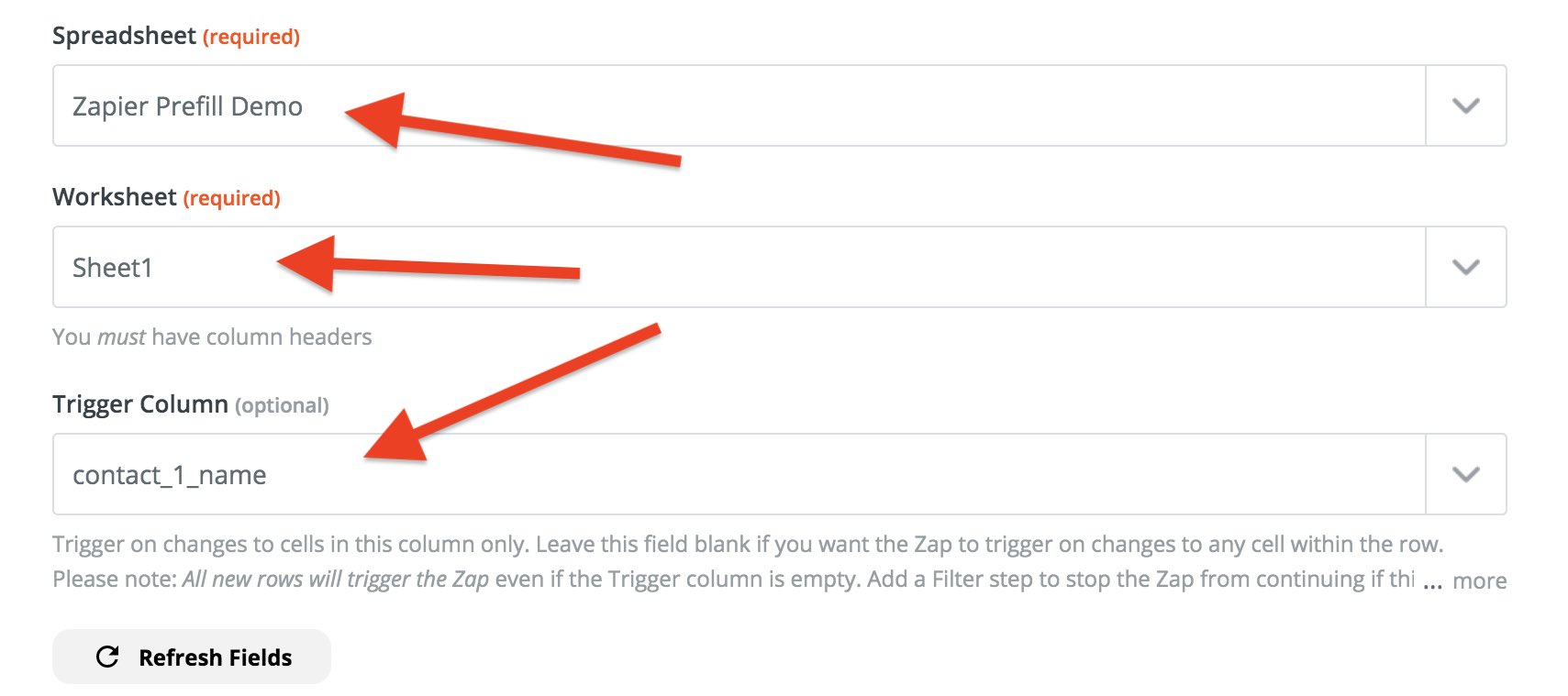
3. Choose your SignRequest account, Team, and Template:
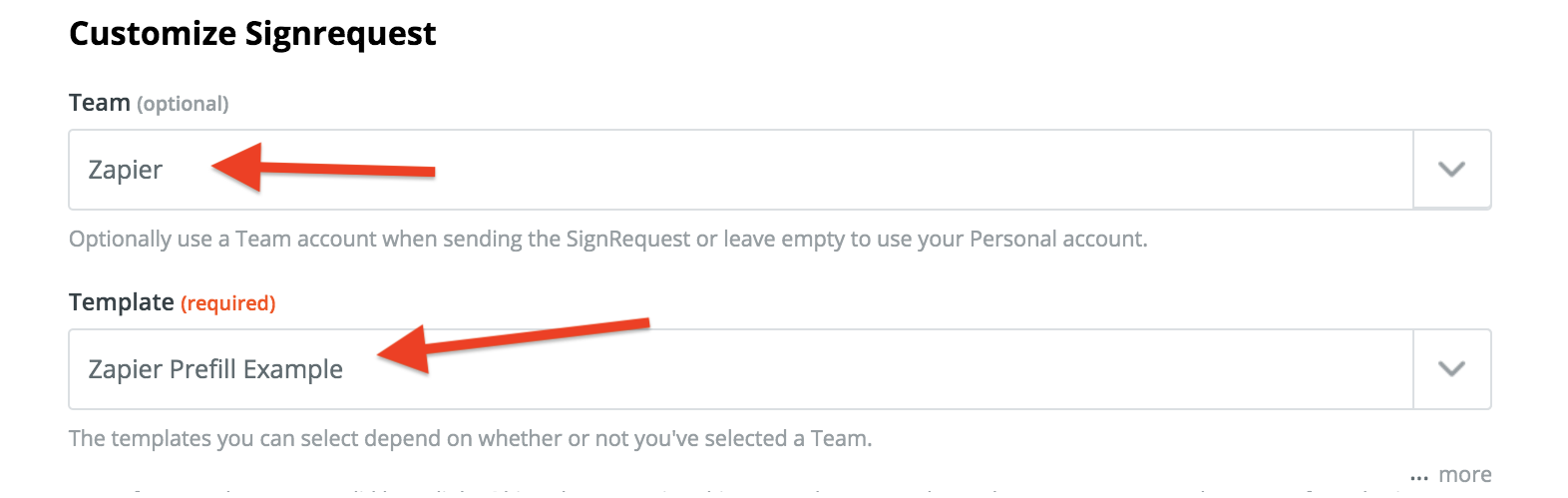 4. Enter the JSON array. Make sure to parse the field from the spreadsheet as so:
4. Enter the JSON array. Make sure to parse the field from the spreadsheet as so:
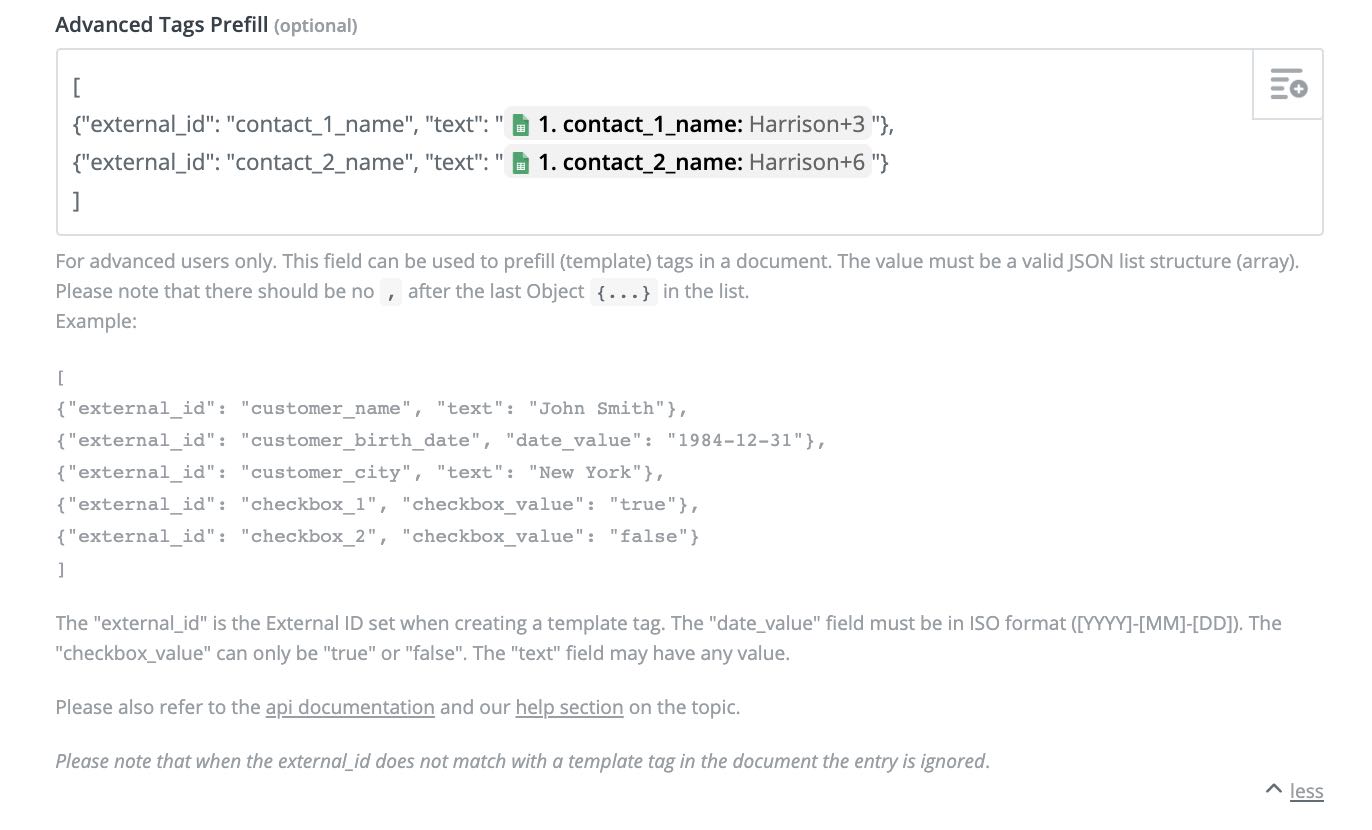
4a. For workflows with multiple signers, use the Advanced Signers Configuration:
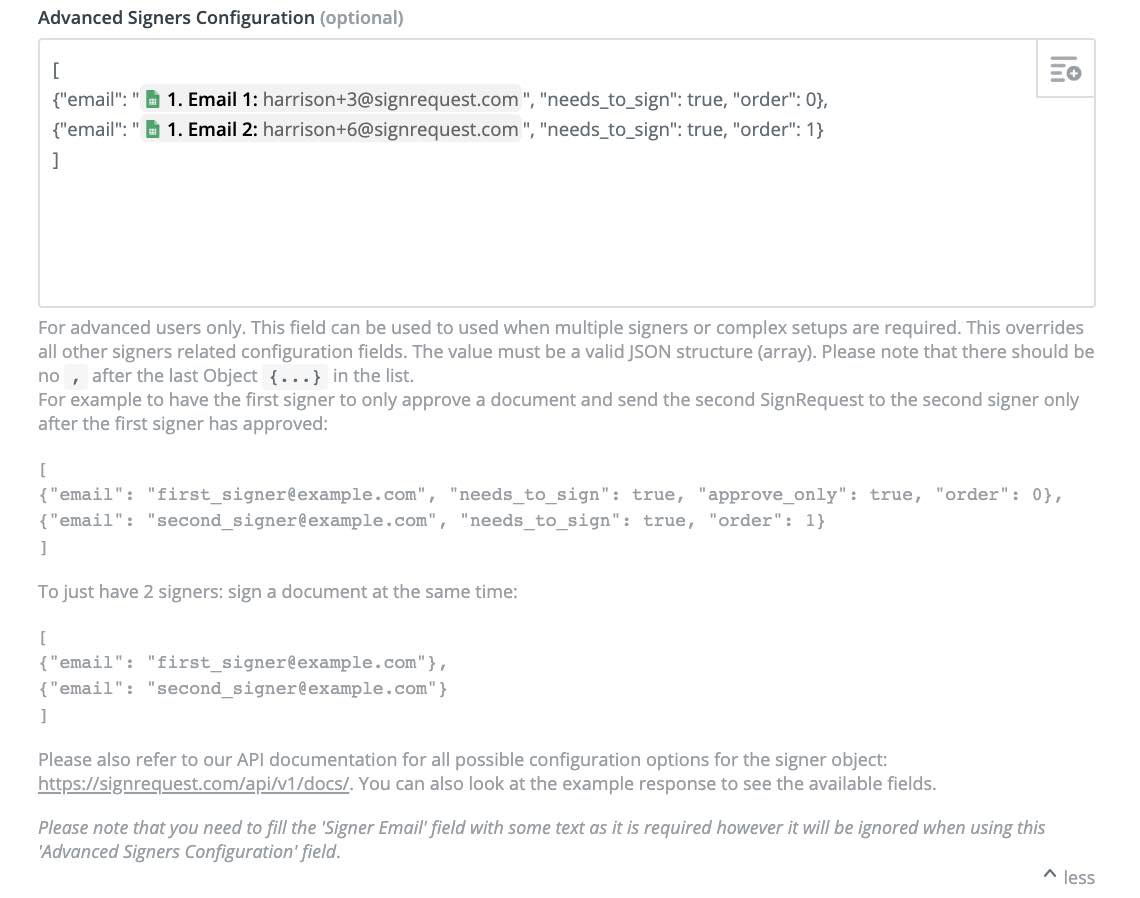
*It is important to note that the signing order settings that you use in Zapier will override the settings of your SignRequest template, so it is important that you set this code properly within Zapier.
For Multi-Line Text Fields:
For workflows where you would like to prefill "multi-line" text data using Zapier, you'll need to add some additional code/value in the 'Advanced Tags Prefill' section within your Zap.
For each line break, you will need to input a ' \n ' at the beginning of each line.
See below:
For example, the code should appear similar to this...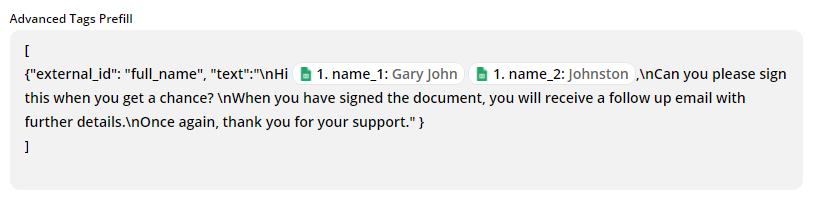
So that a text field like this...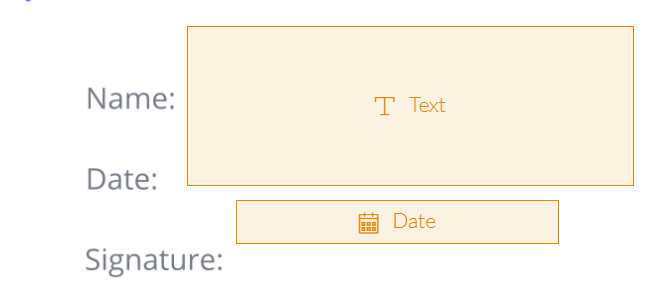
Will produce text inputs like this...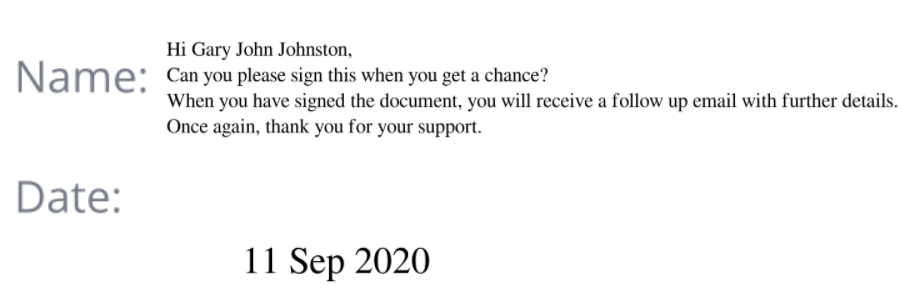
Contact support@signrequest.com if you have any additional questions.