Once a document has been signed, you can access the final copy from two different places:
1. The "My Documents" folder.
For registered SignRequest users, you can login to your SignRequest account and access the 'My Documents' folder from the SignRequest home page. Keep in mind that each "Team" and "Personal Account" has independent "My Documents" folders. (So, make sure you are logged into the correct one).

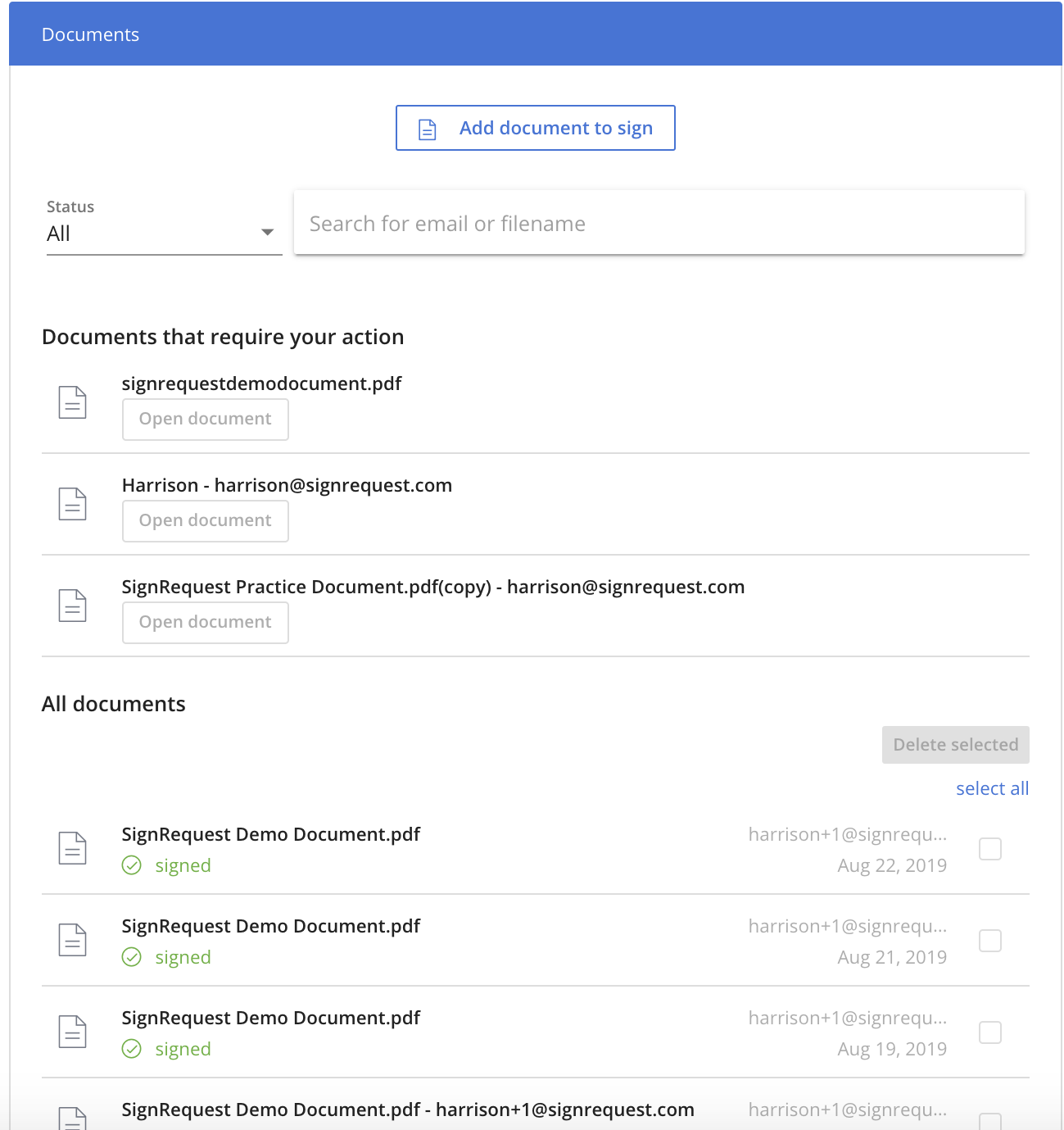
From the list of documents, you can click on a document to be presented with the ability to download the Signed Document, as well as the Signing Log. From here you can also delete documents. If the document has not been signed yet, you can always "Re-send SignRequest email from this page as well.
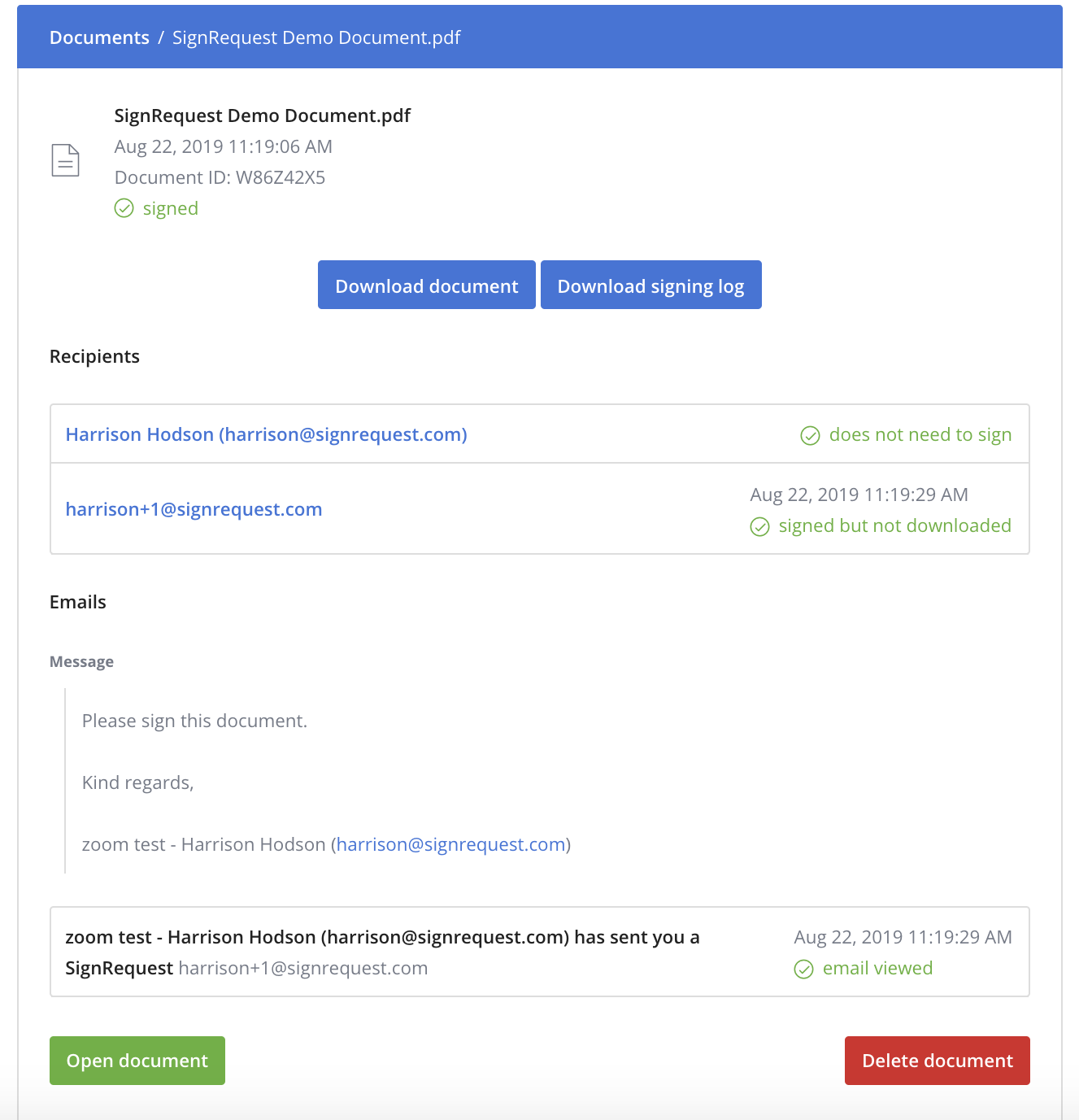
2. Email Attachments/Document Links
Once a document has been finalized, all parties involved in the document will receive a 'Document Signed' email with confirmation that the document has been signed.
This email always contains access to two attached documents, either by 'attachments' or 'document links':
1. The final signed document
2. The official signing log
Attachments
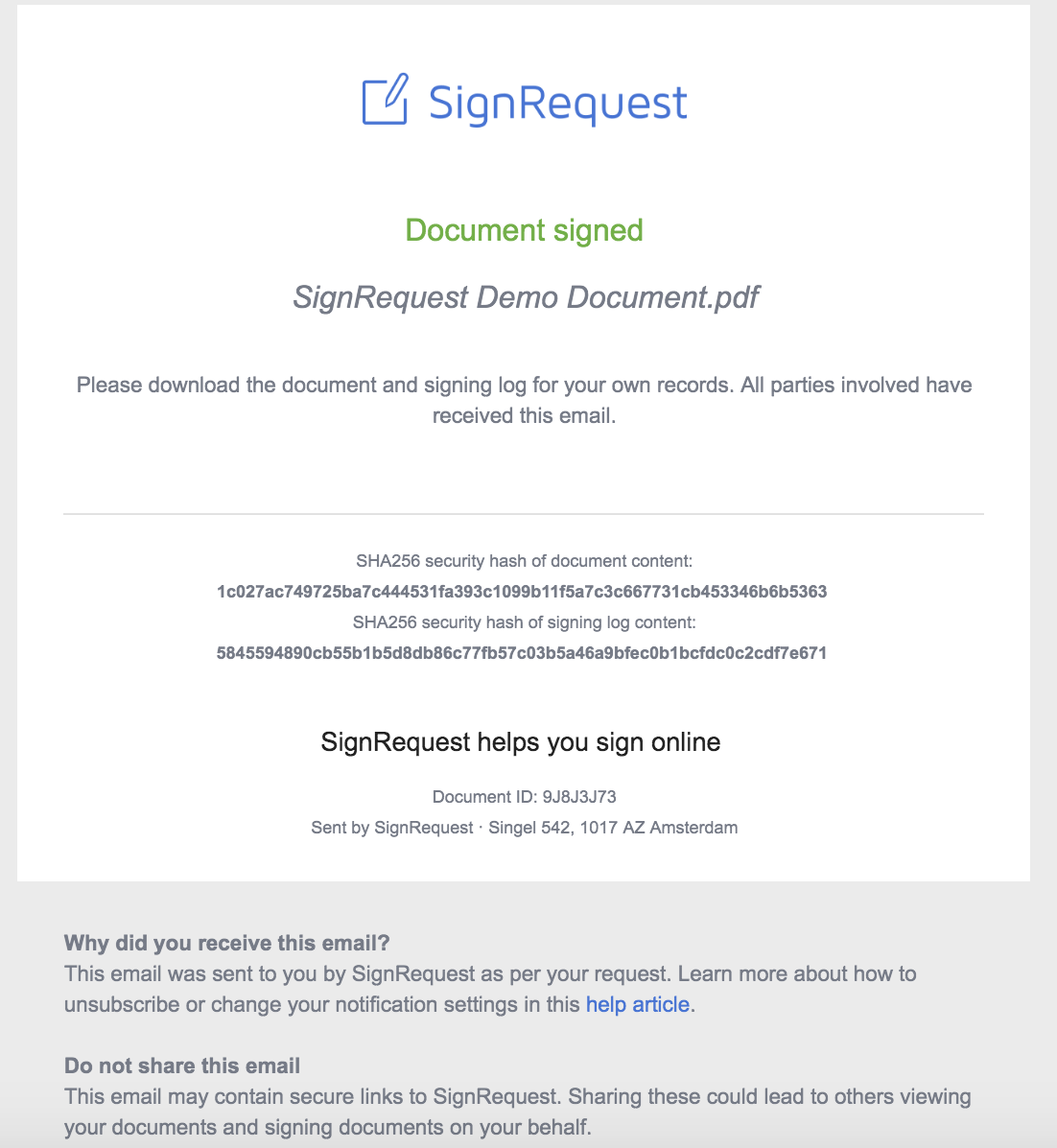
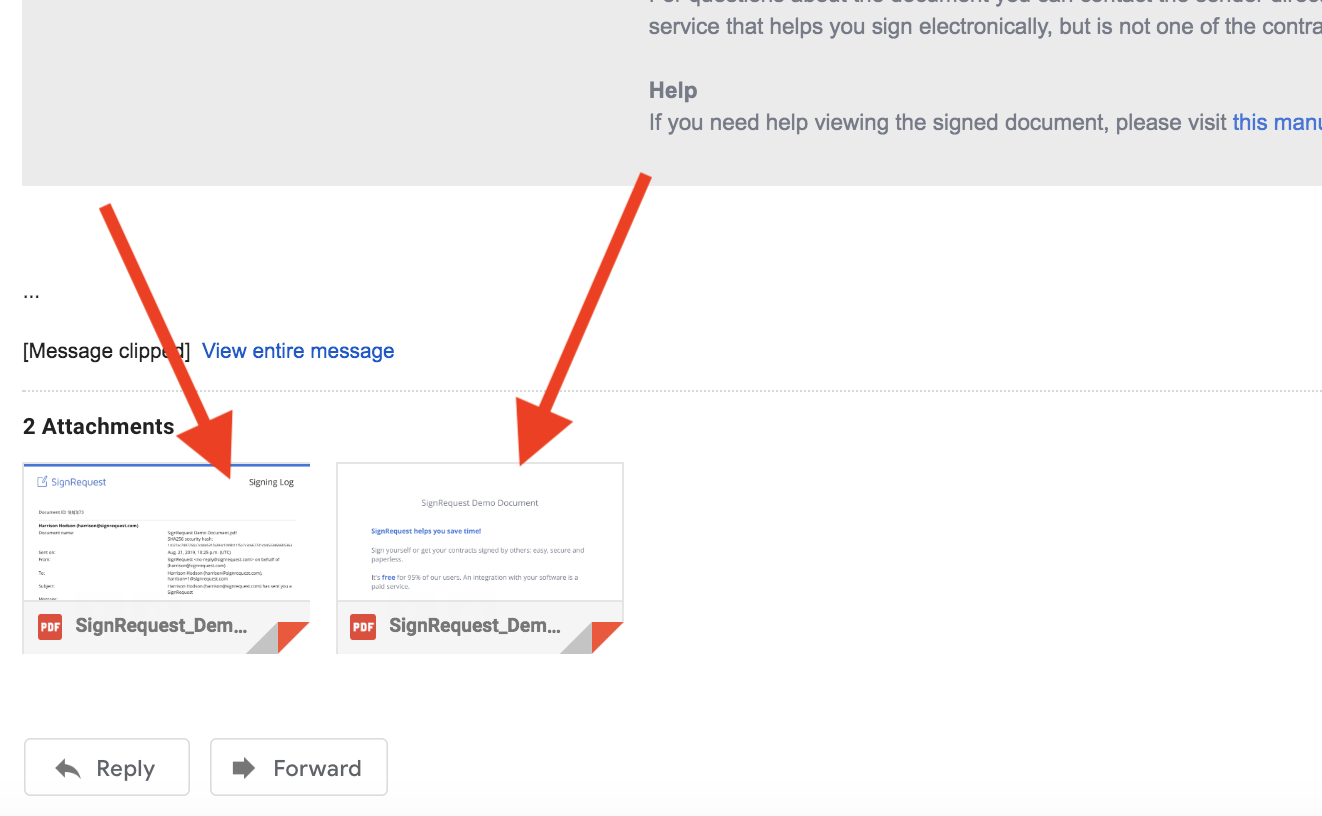
Document Links
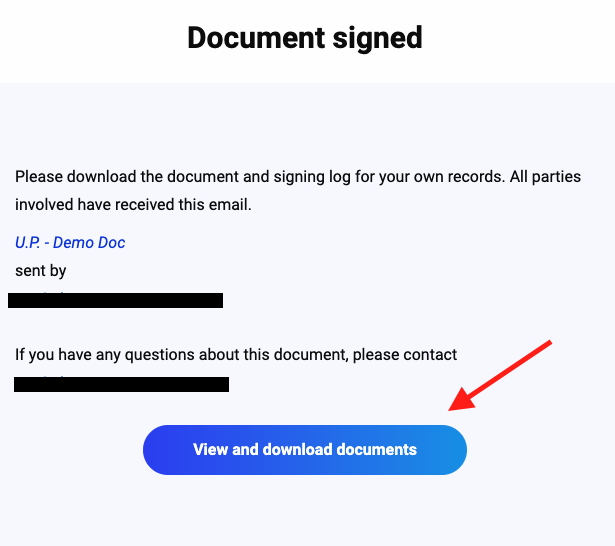

When downloading the signed documents with the 'document links' process, you will have a .zip file downloaded, which contains both documents as PDF's.
You can also have documents automatically uploaded to Google Drive immediately upon finalization via SignRequest's Integrations.