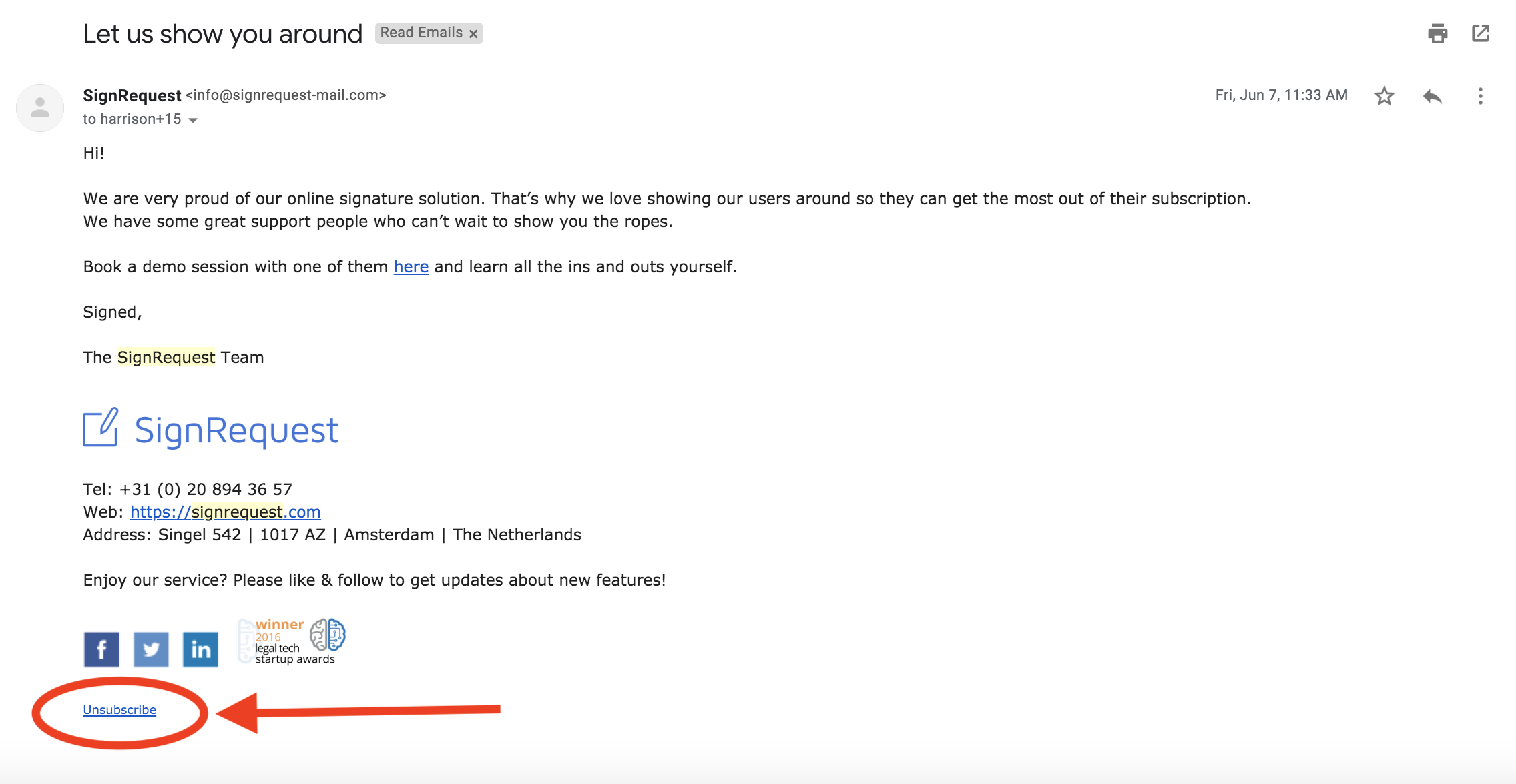You can change your email notification settings on your account page. If you do not have a registered account yet you can easily register (for free) here.
SignRequest has the following notification settings:

By default, the "SignRequest email bounced", "Document declined" and "Document signed" notifications are activated.
The different type of notifications
1. SignRequest email bounced
The email could not be delivered, for example due to a full inbox or a typo.
2. Signer signed
One of the signers has signed the contract. Another signer still needs to sign the contract.
3. Signer viewed email
The signer has opened the email.
4. Signer viewed document
The signer has clicked on the link in the email to view the contract.
5. Document declined
The signer has declined to sign the contract.
6. Document signed
All signers have signed the contract.
Sign-up Emails
When you first create a SignRequest account, we send you a short series of friendly intro emails over the span of your first couple weeks as a SignRequest user. This is in order to help you get up to speed with the software as efficiently as possible.
You can unsubscribe from these emails at any time by clicking the "Unsubscribe" button that is at the bottom of every email. See screenshot below: