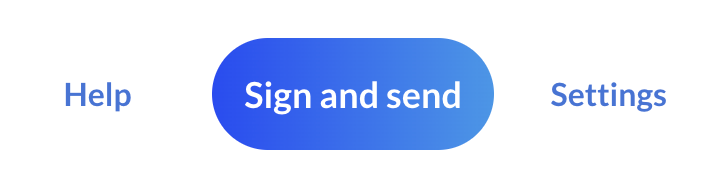The purpose of this article is to teach new users how to create and send a SignRequest document.
First, on the home page, click 'Add file to sign'.
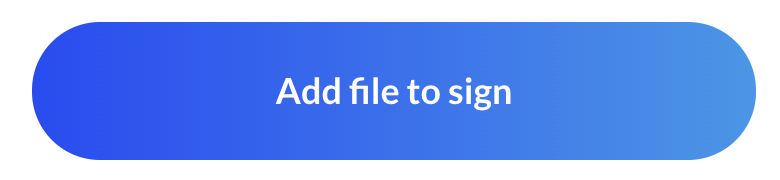
Upload the document you'd like to have signed. SignRequest supports .pdf, .doc(x), .txt, and more. However, complex .doc(x) files might change a little bit during conversion.
Next, add your contacts and assign their roles.
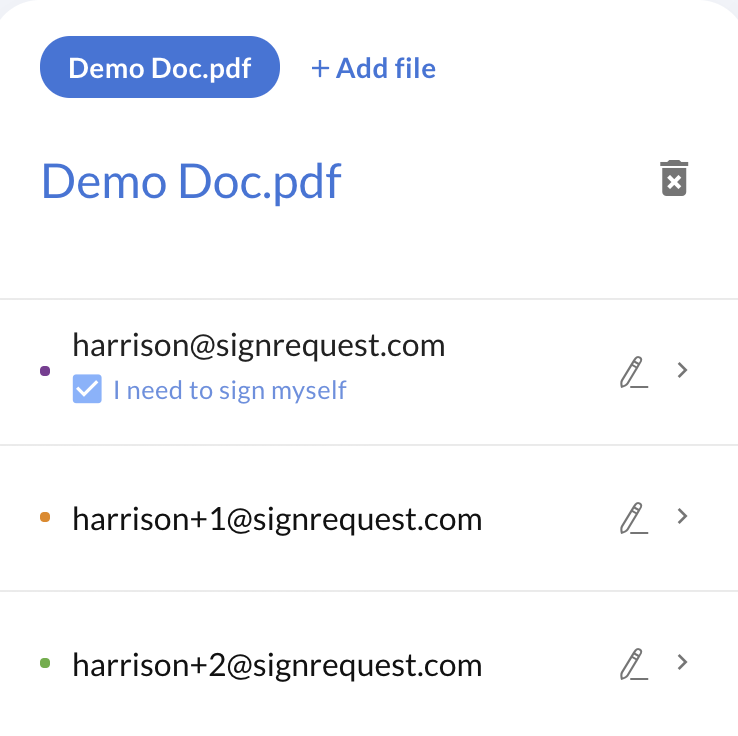
Note: all of the contacts entered in this field will receive and sign the same copy of the document.
If you would like to send the same document to multiple signers to all receive and sign their own copy, please refer to our Bulk Send feature.
Next, you can click the action icon next to each contact to set the Authorizations, the Signing Order, text message verifications, password, or required attachments.
You also have the option of adding a custom message, which will appear to the recipients as the body of the SignRequest email.
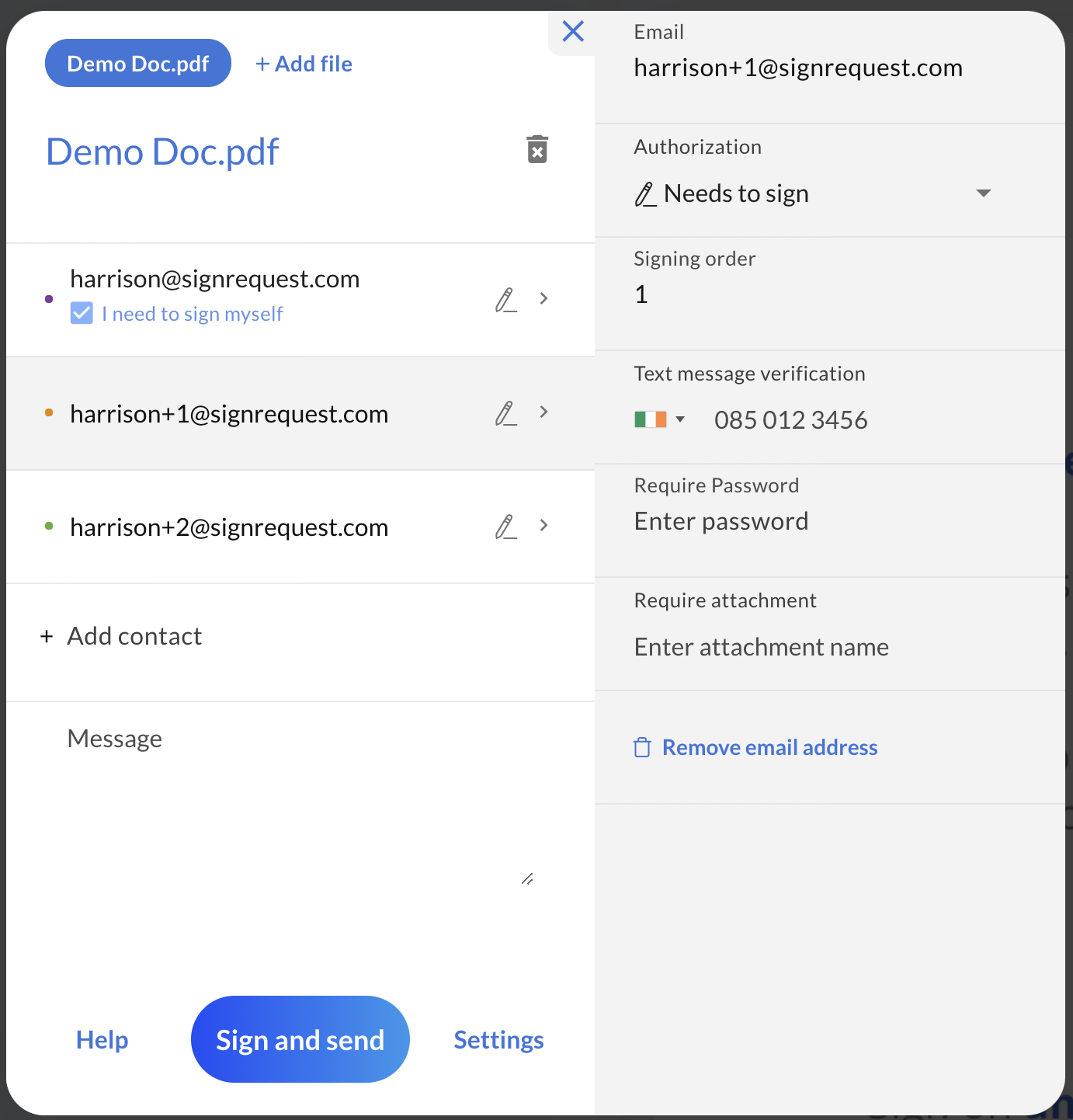
Click anywhere on the document to add placeholders:
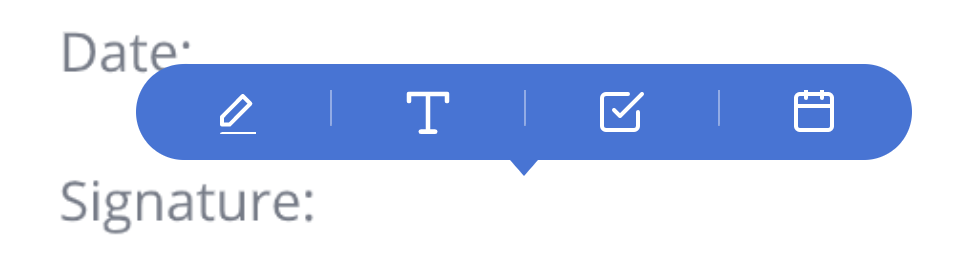
Select "who needs to sign",
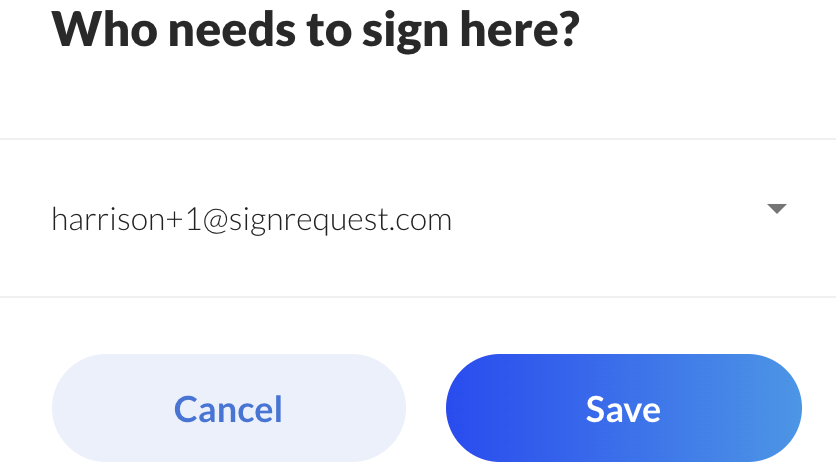
Add all needed placeholders. Make sure to assign them to the correct contacts!
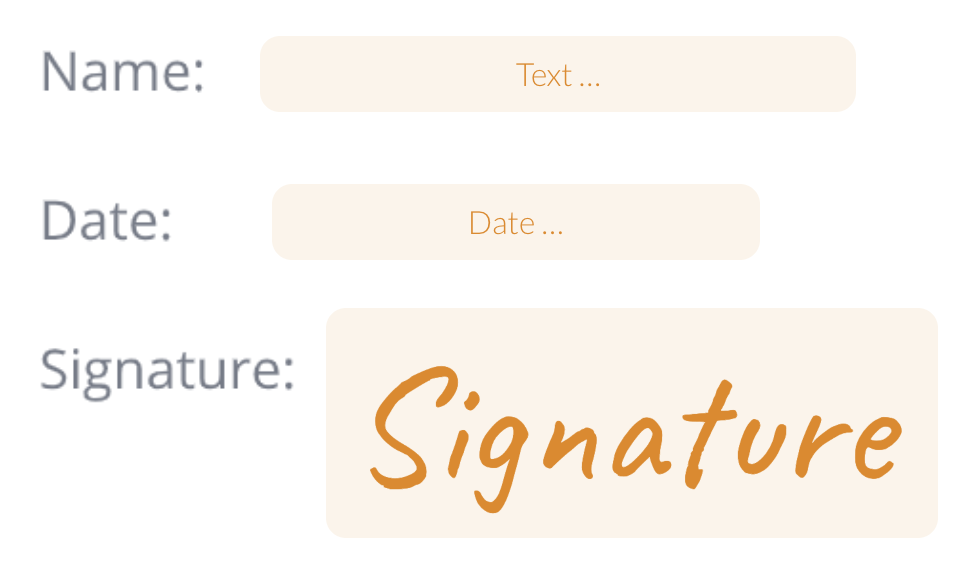
Next, you can send the document by clicking "Sign and/(or) Send".