The "My Documents" section is a central hub for all of your documents that have been sent.
Keep in mind, every "Team" and "Personal" account has their own, independent "My Documents" folder. See this article for more information about organizing your documents.
You can always see the most current status of all of your sent documents:

A quick explanation of all the SignRequest statuses:
"Sent" - The SignRequest email has been sent, but the recipient has not viewed or signed the document.
"Waiting" - The SignRequest email has not been sent yet. This usually occurs when there is a signer that needs to sign before the SignRequest is sent on to the next signer in the order of signing.
See article: Document Status "Waiting"
"Viewed" - The document has been opened and viewed. Either by selecting the 'Review Document' button in the SignRequest email or from within a SignRequest account.
"Signed" - The Document has been signed by all parties. In the case where the recipient needs to "Approve Only" rather than sign, per se, it will also show "signed" as the status.
"Cancelled" - This status indicates that the sender of the SignRequest has cancelled the SignRequest. This makes the document unsignable and no longer valid. If an incomplete document has been 'deleted' from the 'My Documents' section, then the document status will also change to 'cancelled'.
"Declined" - This status indicates that a recipient of the SignRequest has declined the SignRequest. The document has thus been rendered invalid.
By clicking on a document in the list shown above, it will take you into further detail of the document:
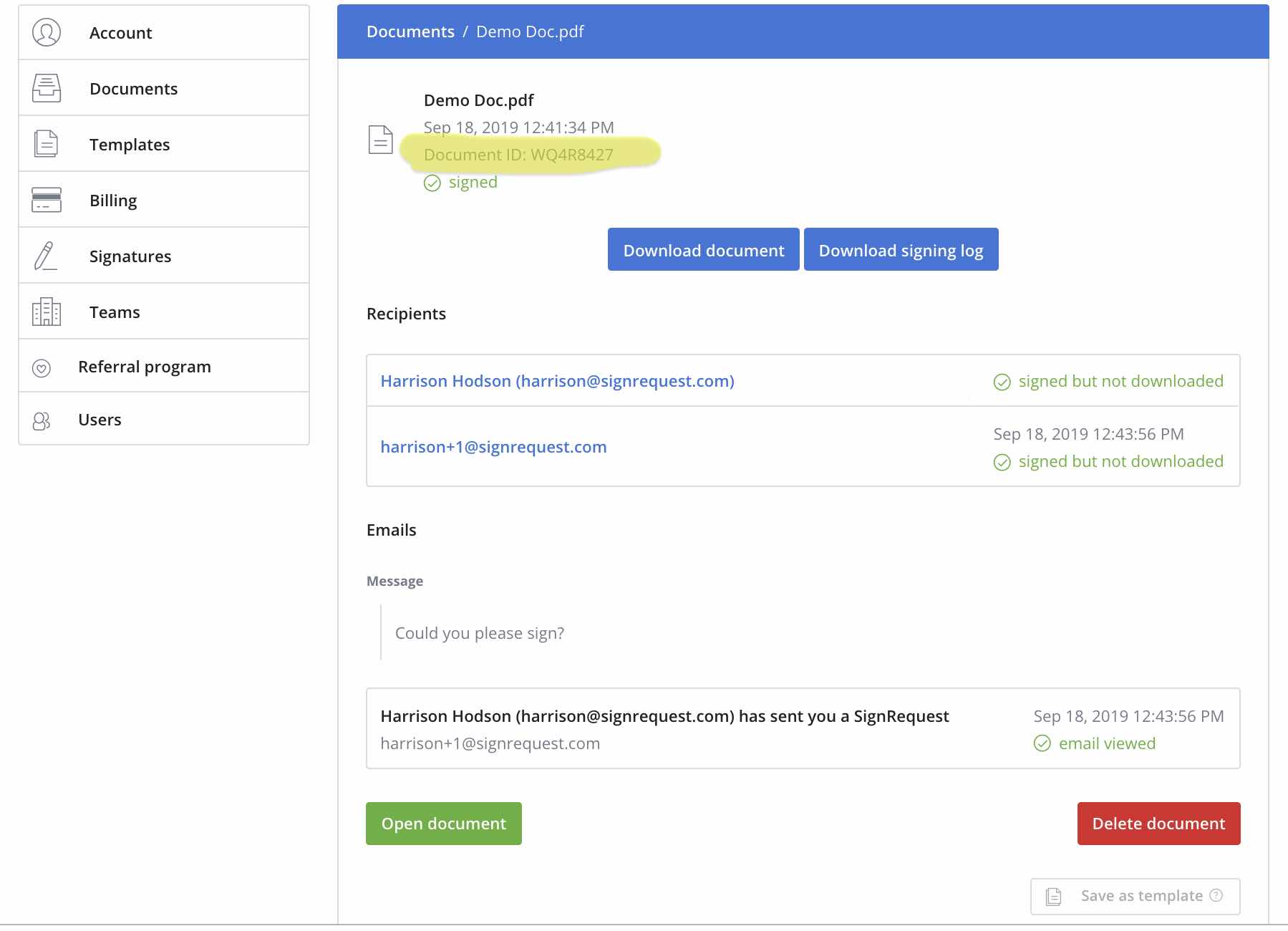
From this page (shown above) you can see a more detailed look of everything that has to do with the document.
Here you can see the unique "Document ID" for this particular document.
If the document has been signed, you are able to download the final copy of the document, as well as a copy of the official Signing Log.
From here, you can also delete the document from our servers, or save this document as a template.